-
BigAnt Server User Manual
-
BigAnt Console
-
User Manage
-
System Settings
-
System Tools
-
Query and Statistics
-
App Management
Role Manage
The Role feature is designed to give users who belongs to a specific role the permissions to send bulletin messages to specific users or limit the file size a user is allowed to send.
To setup Roles and permissions, please go to BigAnt server console, choose “SuperAdmin” as login account, please note: login as system admin, or admin, won’t see the menu on Roles settings. See screenshot:
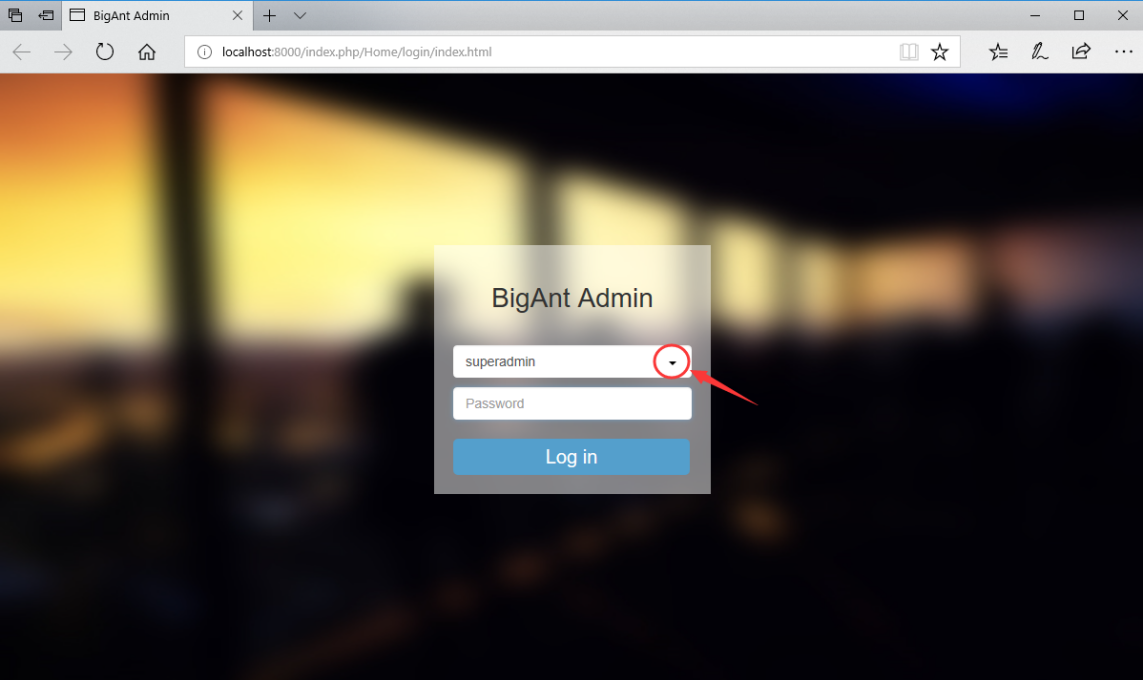
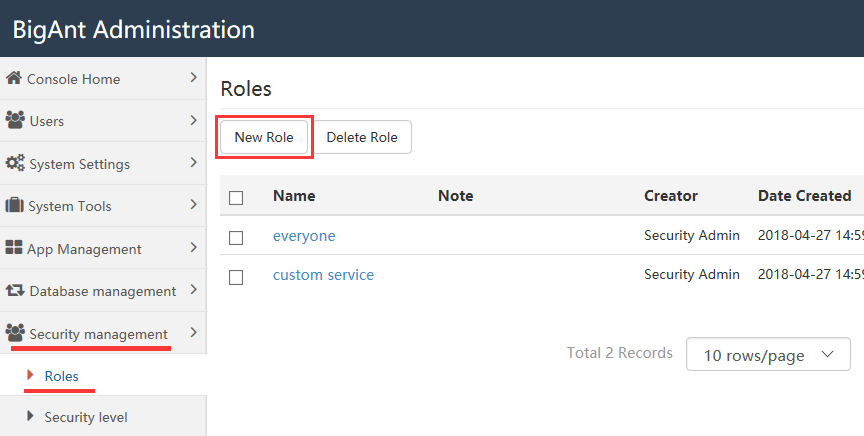
Typical role function - how to limit file sending?
This is to limit users from sending large files, to save bandwidth, or even to disallow users to send files if you set it to 1KB.Because users can be assigned to a role that suits them, users can be assigned as different authorities, such as some users can send large files, while other people cannot.
- set send file size limit
User Management-->All Roles-->Add Role (for example: role1-file sending limit in this case)
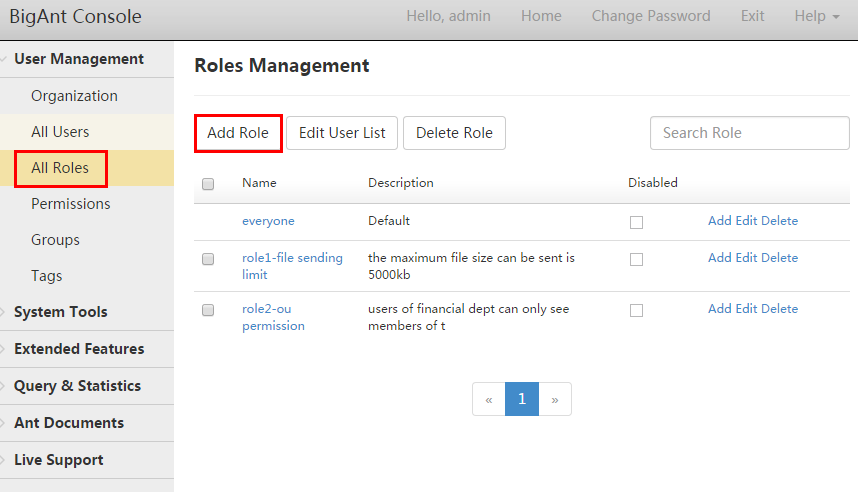
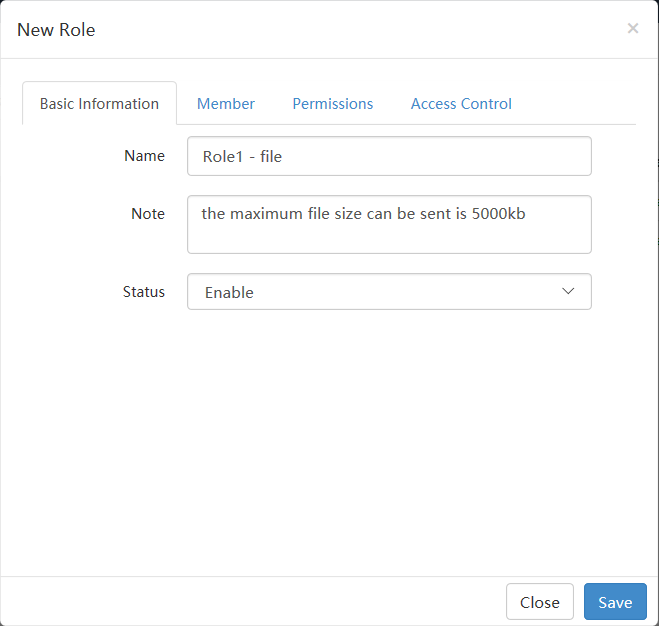
- Basic Permission-->Select Send file size limits
You can enter a number (for example: 5000 in this case) as the maximum limit.
If the size is set to 1KB, that is to say the file can hardly be sent.
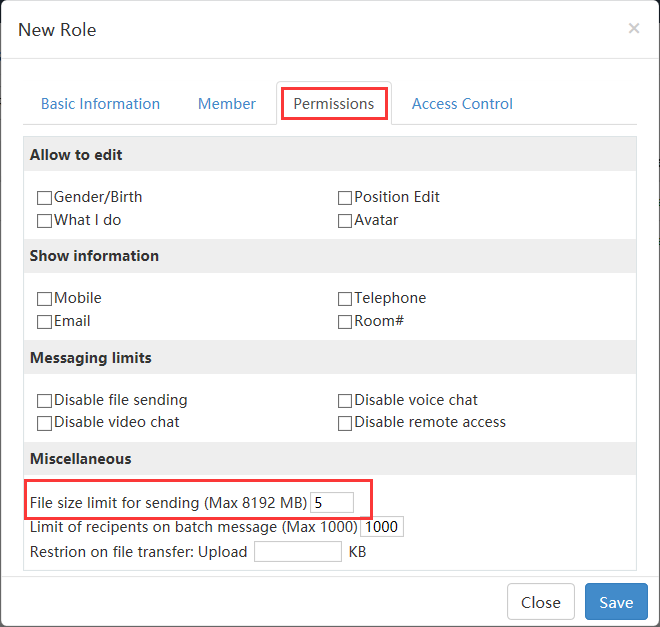
- Check if the user is within the list
If you want Sara to belong to role1 (limit the size of file sent in this case), make sure she is selected. Now she is only allowed to send a file no larger than 5000KB.
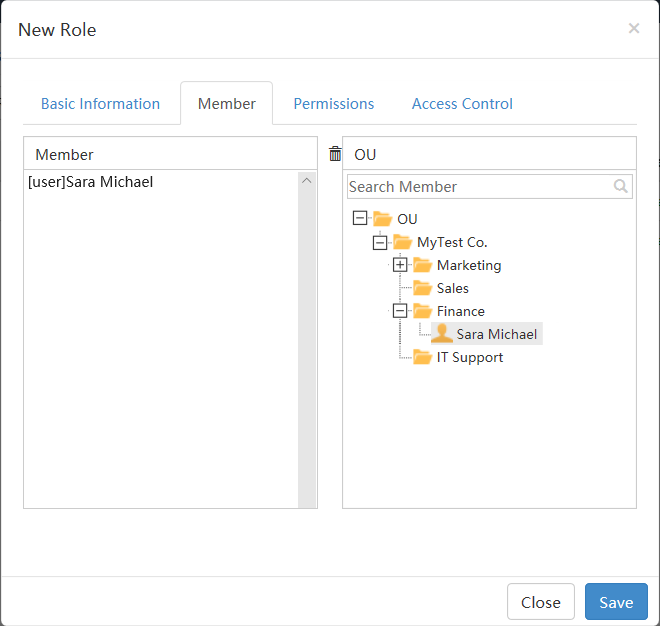
Typical role function - how to make a user see designated department only?
This function is to assign a unique permission to different department members, here after OU, organization unit. For instance, if you want the users in financial dept can only see members of their own dept,here is the function you need.
- System tools -->System settings First, select to enable organization permission management
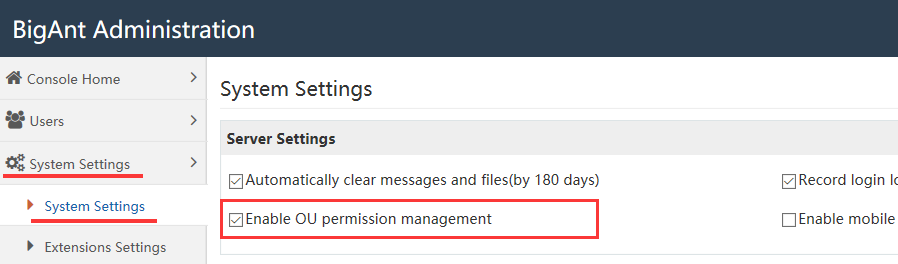
- Add roles-->Add Role Second, create a new role,role2-ou permission in this case.
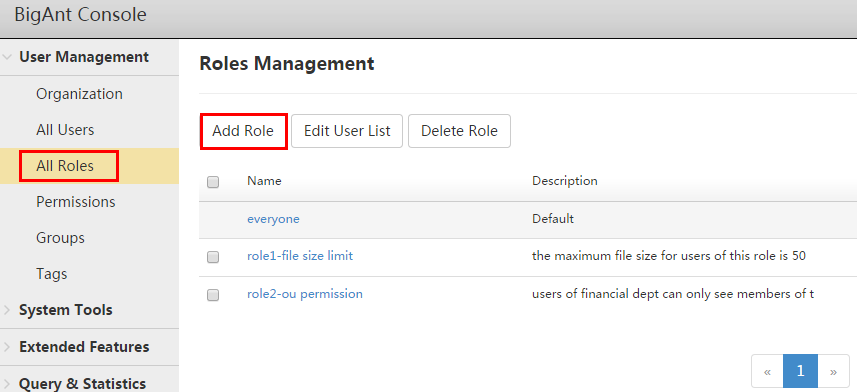
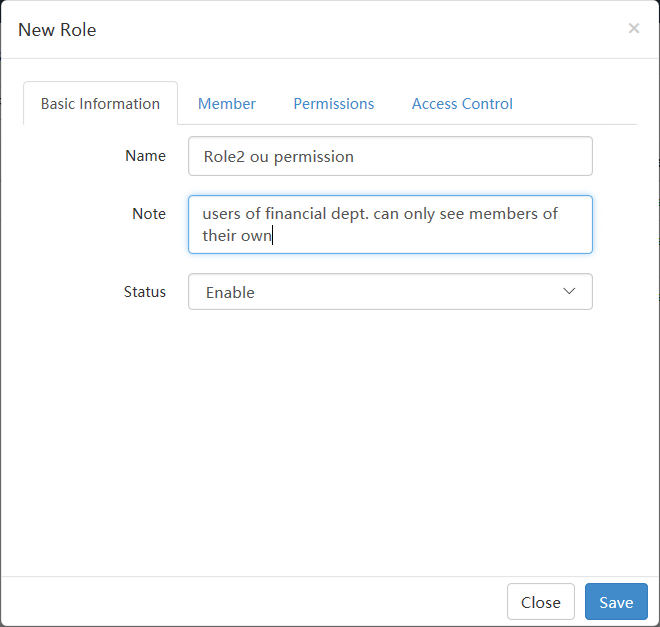
- Third, select the users of financial dept. Click on OU Permission-->select department(s) you want to be seen by designated users.
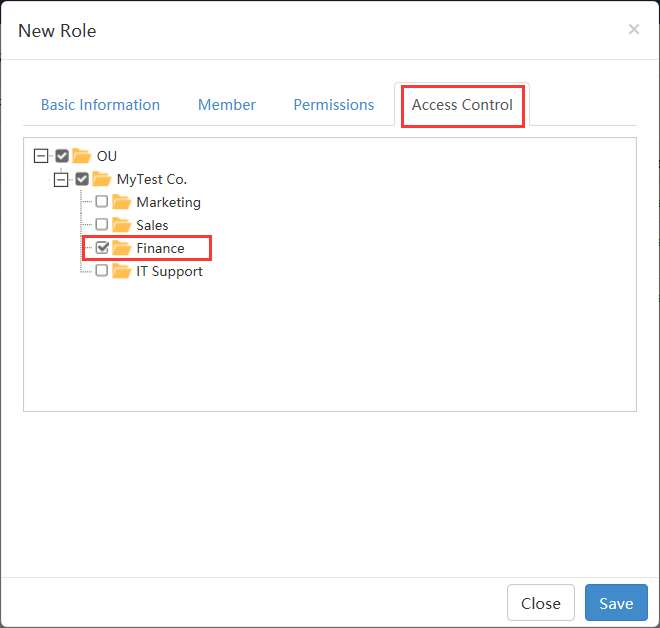
In this case, the Financial Dept chosen in last step can only see no organization units other than the Financial Dept.Here is the look from the client.
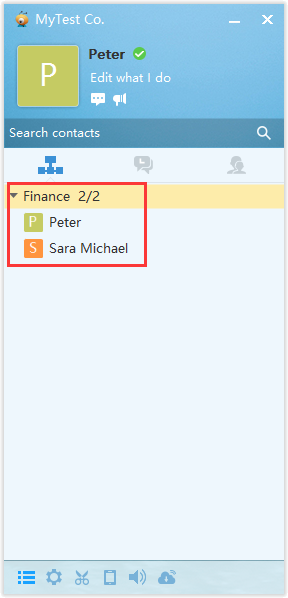
A full list of role permissions
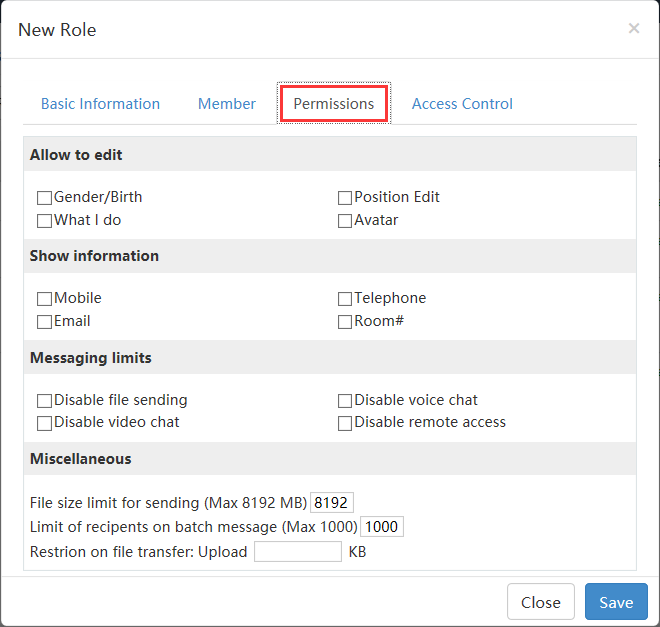
Similar functions can be set in the same way:
Allow sending bulletin message ( eg. only manager level users or HR can send bulletin message)
Disable changing personal properties ( eg. company decent and policy)
Disable receiving attachment (eg. to prevent running an unsafe file sent from other users)
Disable audio call (eg. to save band width)
Disable logging off client (ie. to force users stay online)
Disable notification sound on client (ie. to mute the program on behalf of users)
Disable sending protected message (a protected message requires log-in password to read. Eg.to avoid pry actions when you leave your seat. Disable it if you think this feature is not required and may confuse users)
Disable changing avatar on client (eg. company decent and policy)
Disable showing organization chart (hide organization chart to some of users, eg. subcontractors)
Allow deleting bulletin message (eg. only manager level users or HR can erase bulletin message)
Group send limits (to limit amount of recipients say maximum 5 users, eg. avoid abuse use of group sending message to the whole company)
Disable changing job title (eg. company decent and policy)
Disable video call (eg.to save bandwidth)
Disable exiting client (users can not kill this program, however user log out is allowed)
Disable remote desktop and control (ie.to take it as exclusive authority of IT specialist)
Disable sending nudge (If you think nudge is annoying, and want to disallow in your group)
Disable showing working signature ( eg. company decent and policy)
Disable screen capture ( eg. company decent and policy, or may be security concerns)
Disable setting status as "Away"(eg. company decent and policy)
Disable creating group (If you think them should not create group chat, they can only added by admin, or someone else who is not limited of this function)