-
BigAnt Server User Manual
-
BigAnt Console
-
User Manage
-
System Settings
-
System Tools
-
Query and Statistics
-
App Management
Add a user in a created department
Add a user manually
Organization-->Select a department -->Add User
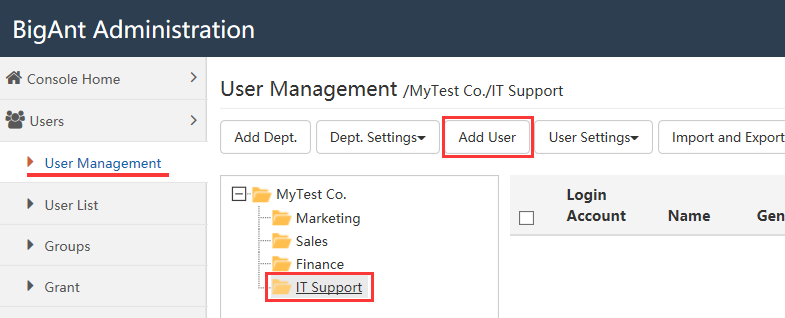
For example, I want to add a new user Sara Michael to Finance Department.
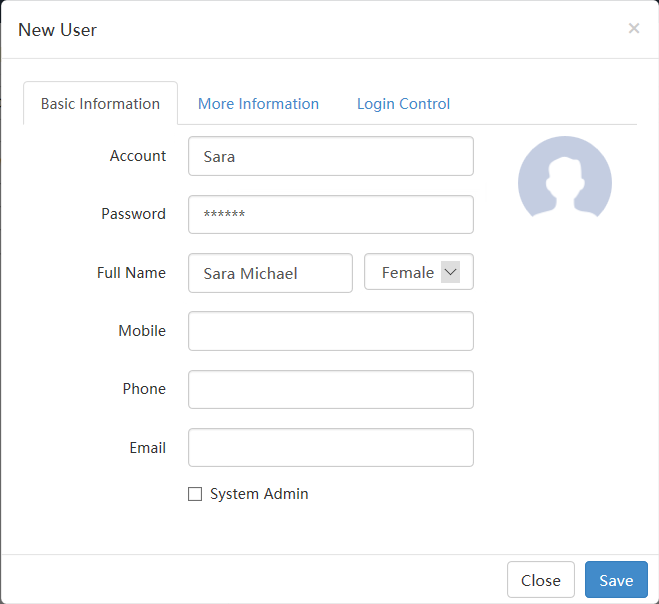
User Settings allow you to edit user properties, assign departments and delete user account.
Also, with user move out button, you can move selected user out of current department, then assign them to other department.
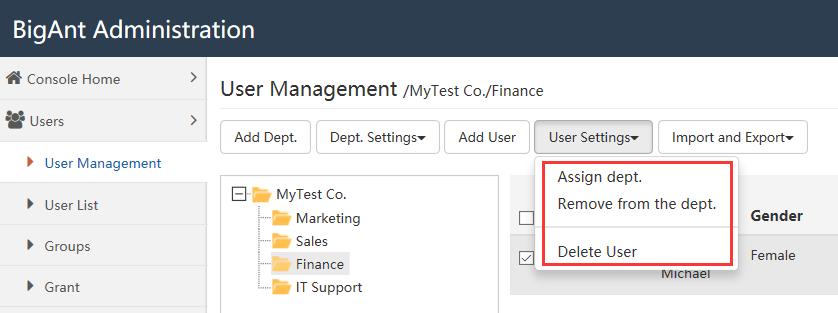
From client you have this view:
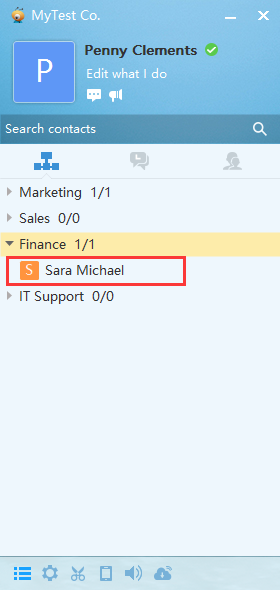
Import users automatically
The BigAnt Server Console allows you to import user accounts in 2 ways.
Using Active Directory to authenticate user account: Check this option if you use Active Directory to import user accounts.
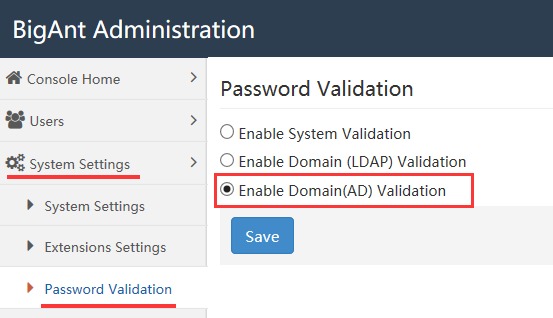
- Import User Accounts from Active Directory
The BigAnt Server Console has the Active Directory Import Wizard that allows you to import user accounts from the Active Directory (LDAP) catalog by Organizational Units. It is easy to create a user database in a few minutes if your corporate network is based on the Windows Domain structure.
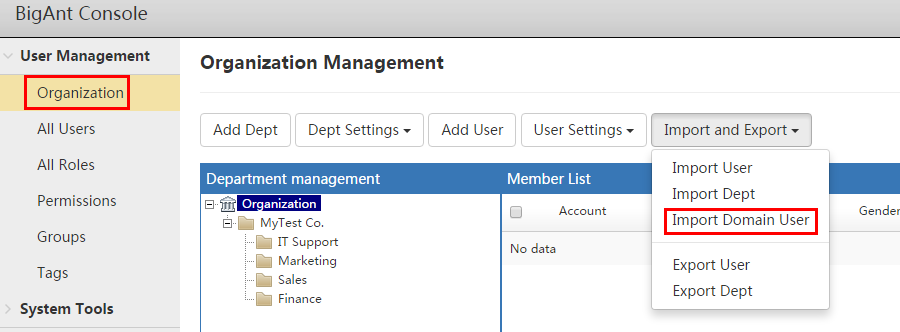
Click import domain user and enter details of your domain server to import users.
From the pop up window, please enter your Domain server name, your domain admin account and password. Then click OK to import domain users, this may take a few moments to process.
For example: Domain server--> [MyDomain] Admin Account-->[Administrator] Password-->[****]
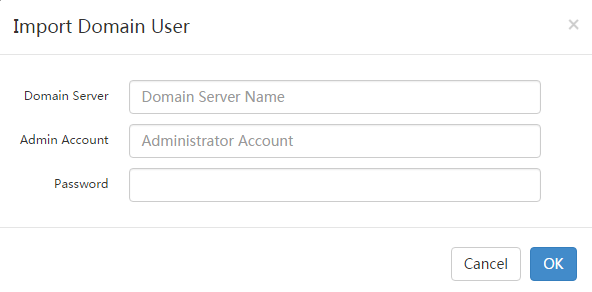
Notice:
- Your BigAnt server has to connect to the same domain network as the domain needs to be imported.
- Your DNS IP must be the same as your domain server IP address.
- Please enter domain server name instead of server IP address for the field Domain Server.
After the AD has been successfully imported, it will look as the following (My TestAD in this case.)
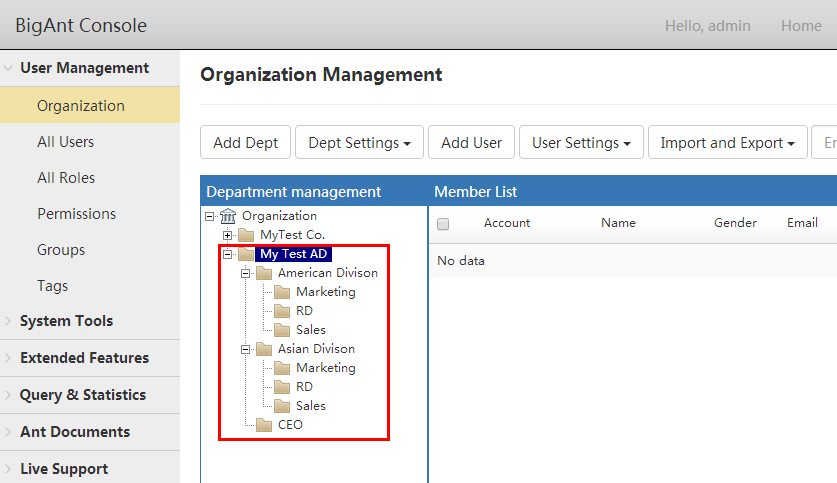
By the way, we strongly recommend that you should import domain users with our AntADSync Tool which is in the default setup folder. This tool provides you with choice of what to import and what not to. Besides, it will automatically synchronize the IM users with those in the AD. The interface is as following.
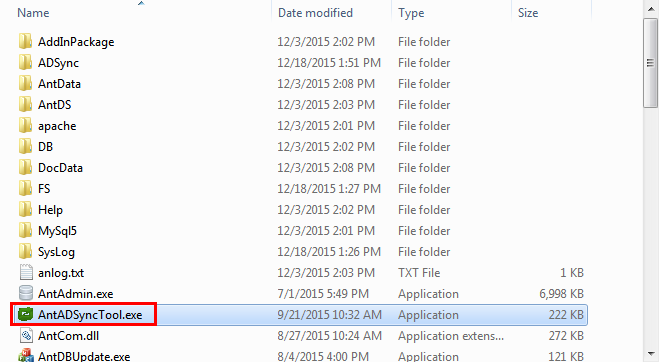
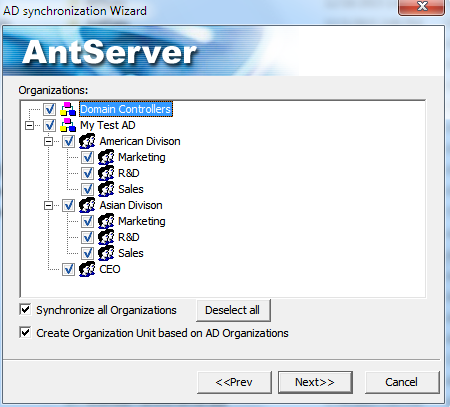

- Import User Accounts from a text file.
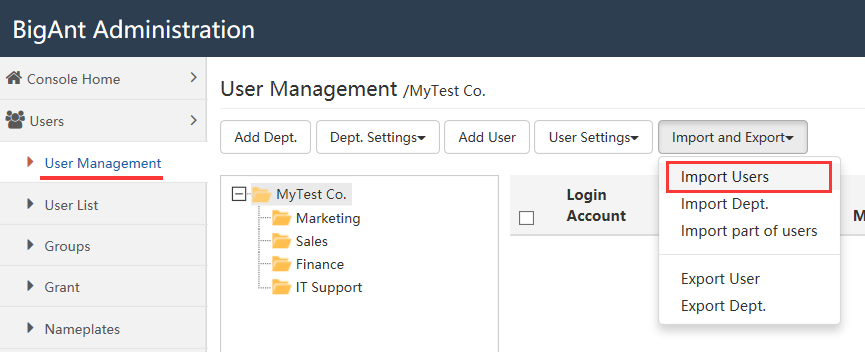
Click import user. If you have created a .txt (with Notepad) file including user accounts and user name following the format as below. Click the button In text Format to get an example.
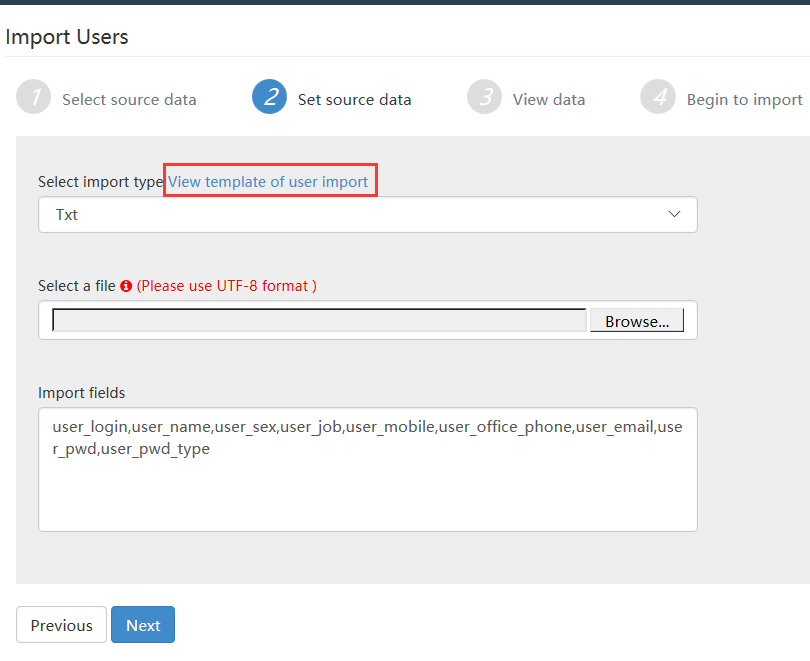
You can click choose file button to import all the user accounts from the .txt file to BigAnt Server.