-
BigAnt Server User Manual
-
BigAnt Console
-
User Manage
-
System Settings
-
System Tools
-
Query and Statistics
-
App Management
Start-up Manual
Index
System Requirements
- Windows 10/7/XP
- Windows Server 2016/2012
- 500MB disk space or more
- 512MB RAM or above
- 64-bit based operating system (Required for server)
- No previous version BigAnt installed (Required for server)
Clearly remove BigAnt server console, if it was previously installed
This is important, as the previously installed BigAnt services may still running and prevent a fresh install
- Open your system Services, list and sort services by name
- Find all prefix with "Ant" or "Up", stop those services.
- Uninstall BigAnt Console from your Programs and Features, or using unist.exe in the installation directory to uninstall BigAnt Console.
- Remove the entire installation folder.
Make sure your client version matches server version
As you were running BigAnt server console version 5, it is needed to make sure the BigAnt client is version 5. Just confirm the shortcut icon of BigAnt client messenger on your desktop names as BigAnt 5.
Download the BigAnt server console
You can download the installation package of BigAnt 5.2 Server and Client here:
Download BigAnt 5.2 Server and Client
And on following download page, you can get the installer of BigAnt client for more platforms:
View download page
Install and setup
Server Install
- Make sure no previous version BigAnt Server installed.
- Double click on the installation package, choose the installation directory or just leave it as default.
- Then click Next until finish.
- Click Start button to enter the first setup page
Setup
This BigAnt messenger server requires a database to run with, by default it will automatically setup an embedded database, which is capable running flawlessly with over 1 million users. Or, you can choose to use your own MYSQL or SQL Server database.
Create user accounts and department
- Go to Users/User management page
- Click on your company in left panel of the structure list, and click the menu button Add Dept. to create departments
- Click on a specific Department (which will be highlighted) and click the menu button Add User to create user account.
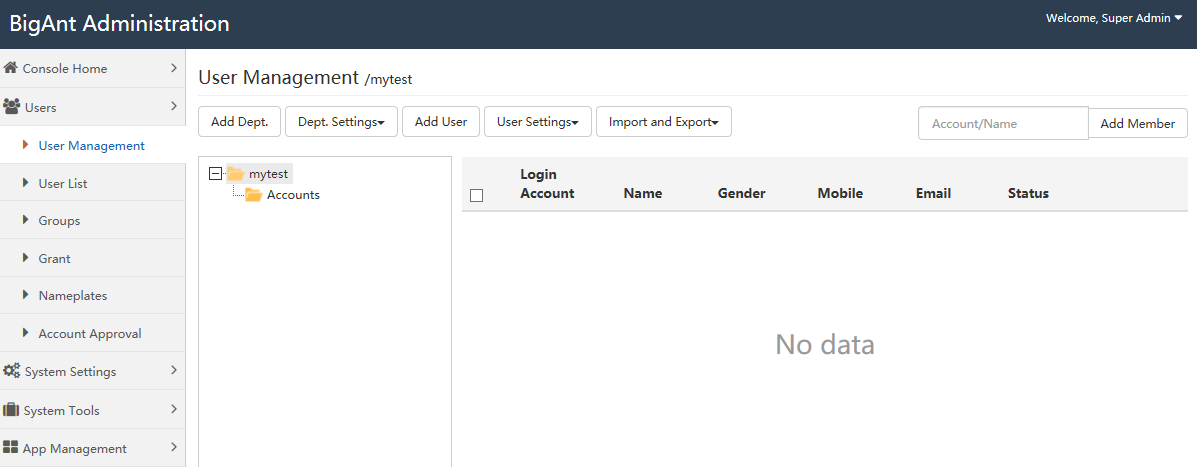
- If you need to import users from Active Directory, you may find the instructions from the online support:
How to find the option Import users from AD? - If you need to import users from a file, you can find the instruction from the online support:
How to import users from a file?
List and manage users: User List
- Go to Users/User list page, this page shows all users in a plane table, not in a structured view, this allows you to swiftly check/change/add/remove user accounts, batch processing in this page is useful and very efficient.
- Please note, if you create users from User List page, the system won't aware which department they are belongs to, if the users are created as root OU users, they are hide to be shown on any other users. Please remember to assign a department, or at least your company to this user, to prevent this problem. Please see following screen shot on how to assign department to a user.
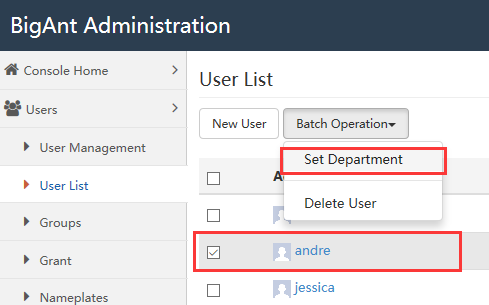
Login from your BigAnt client
- Click Network settings at the bottom in the login page, enter required network info and save them
- IP/domain: (your server IP)
- Port: 6091 (by default)
- Leave the Company Code as default if you don't have one
- If any error pops up, you may find support here:
Sign in to BigAnt
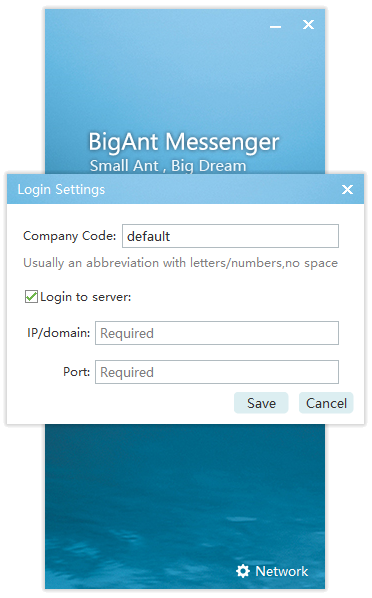
- Enter your account and password
This account and password were created by your BigAnt Admin - Sign in to BigAnt messenger, you will see the contact list
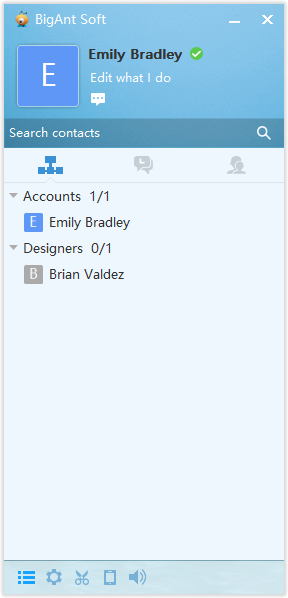
Complete the registration
If you find this BigAnt messenger useful, please complete the registration for your company.
- Go to the Console Home page and click the button 'Activate Now' in the bottom left box
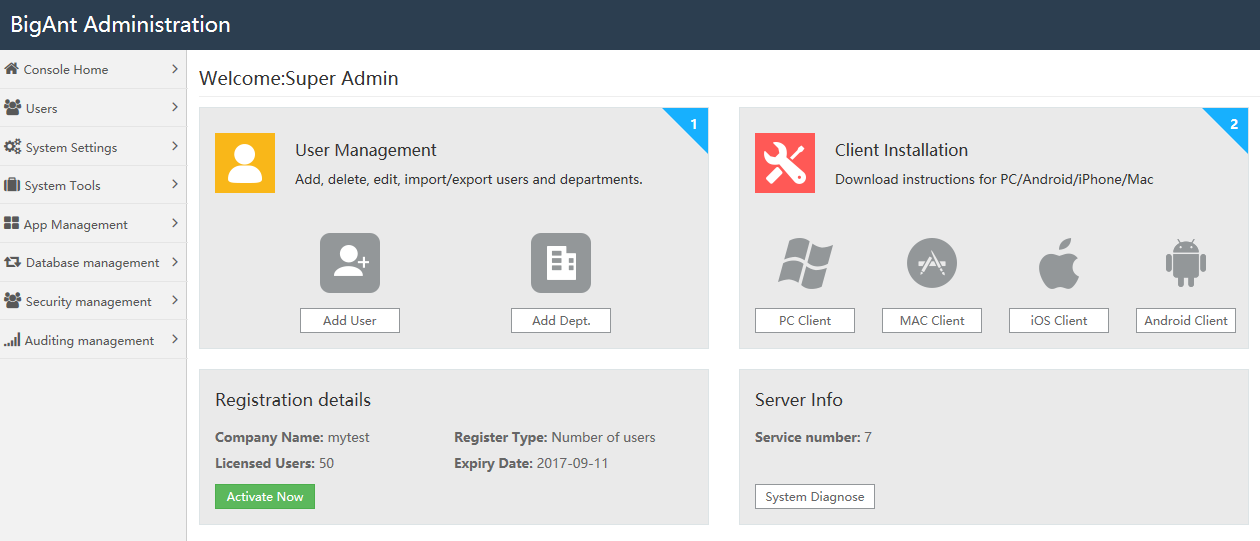
- Enter your registration code for the server machine and for your company, then click Activate button to complete the registration.
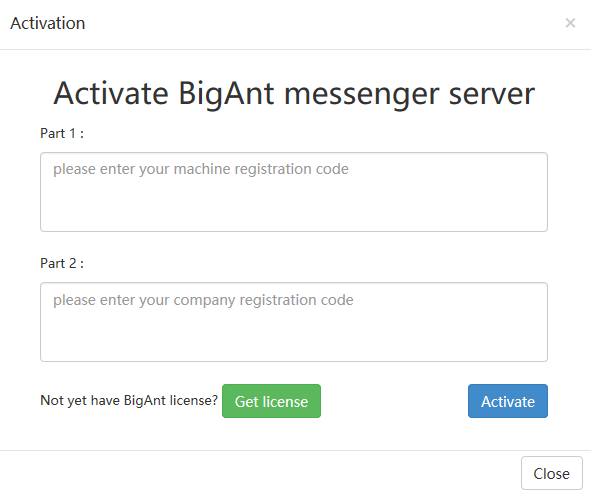
- If you don't have an activation code to register BigAnt messenger server, please click the button 'Get license', copy information in pop up window and email that to us. Please also let me know the number of users/licenses you wish to have, and your order number if you've purchased BigAnt.