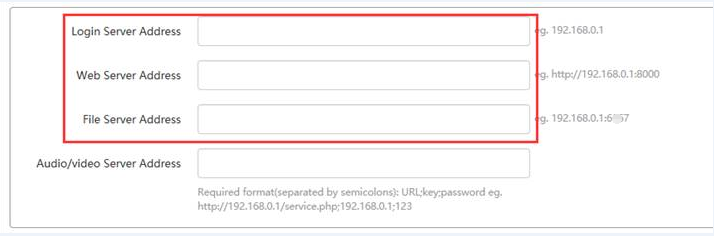How to connect BigAnt through internet
Client Login Settings
If users inside the Office within same local network of your BigAnt server need to use BigAnt, for the BigAnt client end, please enter server local IP in the login settings, see screenshot as follows:
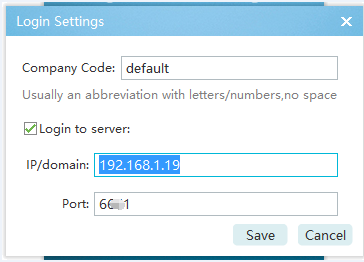
If users outside the Office need to connect BigAnt server using internet, for the BigAnt client end, please enter server internet IP or domain in the login settings, see screenshot as follows:
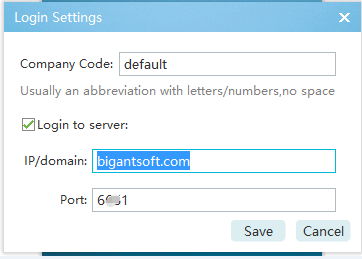
Server settings for LAN/internet users
Connect from local network
- Install the BigAnt server console on a machine, which should have a static local IP.
- Enable port 6091-6099 on your firewall settings
- Create user accounts on your BigAnt console
Login from the client with network settings: Company code: default, IP: your server IP, Port: 6091
Connect through Internet
If users outside the Office need to connect BigAnt server using internet, your company need to own a dedicated internet IP address or domain, and the firewall and router need to be configured as follows:
- For the firewall settings, please enable required ports as follows: 6091,6097,8000,8001
- For the router settings, please set mapping between port 6091 and the BigAnt server IP address (LAN IP)
-
In addition, you need do following settings on your server:
Launch your BigAnt console > System Diagnose > System Settings > Server Cluster Config
New a group of server and enter your public server IP or domain in required field.
For the BigAnt client end, please enter server domain or internet IP in the login settings.
See the detailed screenshots below:
-
Please launch your BigAnt console and click on the System Diagnose
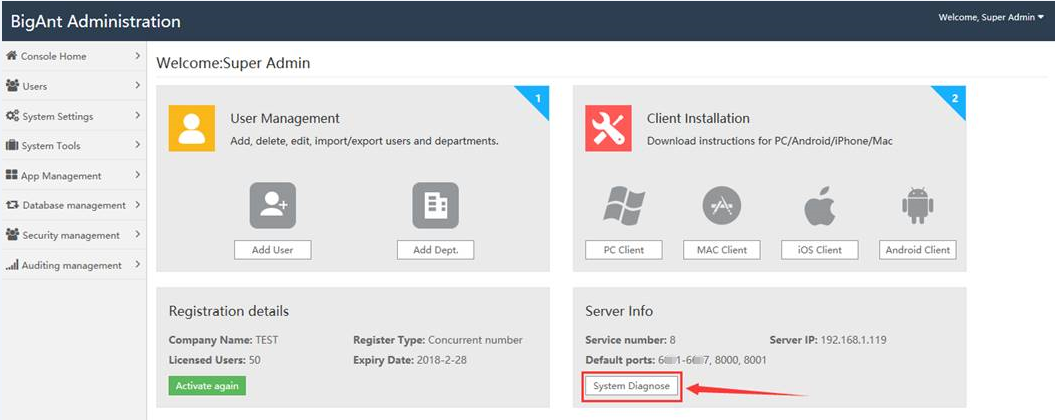
-
Choose System Settings > Server Cluster Config > and Add a server cluster
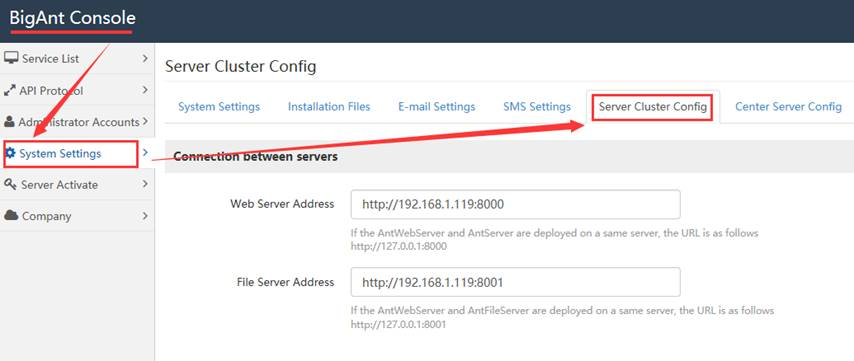
-
Enter your public server IP in required field and in required form