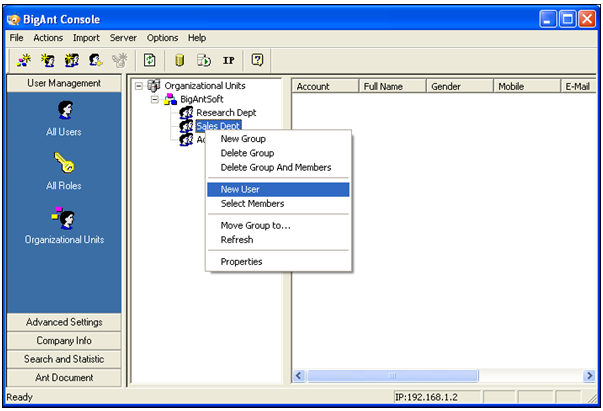How to Build Your Own IM Server with BigAnt
Instant messenger is a great office communications tool. Free messengers like Yahoo, MSN or Skype are popular and help us a lot in office environment. If you decide to use a free but public messenger for your business, there might be some disadvantages since the instant messaging server is not inside your company. So why not build your own IM server with BigAnt if you do not want your customers list, financial report or any sensitive data to be revealed during a chat session.
Setting up the BigAnt server inside your company.
BigAnt instant messaging server is provided by BigAntSoft, a provider of secure and stable instant messaging solutions for small, middle-size and enterprise businesses. The IM server is free for use if you own a business less than 10 people.
Step 1 Download BigAnt IM server
Download the BigAnt server package from here.
(BigAnt.zip includes both BigAnt server and BigAnt messenger program).
After download finished, you will find BigAnt.zip on your PC, Unzip the BigAnt.zip, there are 2 files inside. BigAntServer_Enu_Setup.exe and BigAntClient_Enu_Setup.exe
The client program is required to be installed for people who will connect to your own BigAnt server, In this way you can build a completely private instant messaging system for office environment. No third party IM client program.
Step2 Install BigAnt server
Launch BigAntServer_Enu_Setup.exe and follow the install wizard step-by step to install the BigAnt Console on your company server machine.
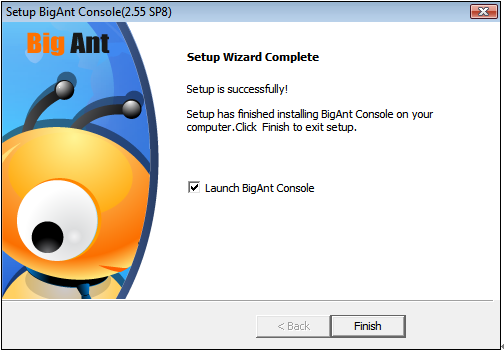
After installation, there will be a BigAnt console shortcut on desktop and Start menu.
Step3 Configuration
The configuration will take less than 1 minute. Launch the BigAnt server, enter your company name and select a database that will be used to store the history message, user accounts etc.
Don’t forget these IM ports when you’re configuring your firewall. By default they are TCP port 6660, 6661 and UDP 6662. They will be used for the instant messaging, voice/video chat and document management.
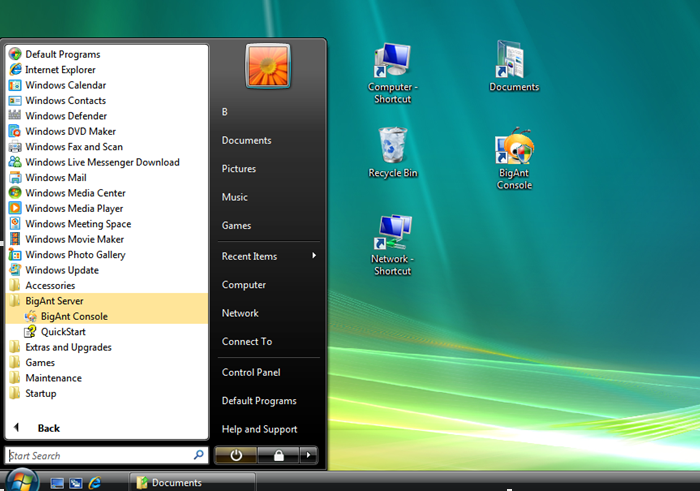
If this port number doesn’t conflict with any currently running applications or services, please leave it as default. A BigAnt Client program uses this default port number as well. If your system Administrator decides to use a different port number to run the server, all client programs should be reset to use the same new port number as well.
1) Enter your company name or you can do this later, click OK to continue.
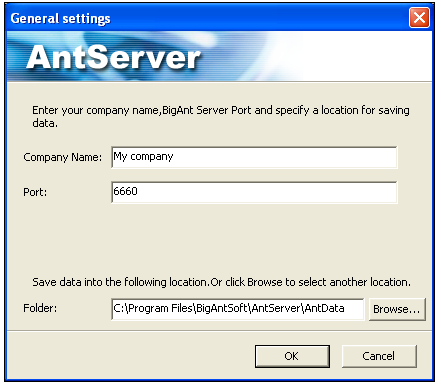
2) Choose a database.
For small servers with a few users, using Microsoft Access database will work fine.You will want to select to use SQL Express or full version of SQL for your data store if you have larger numbers of concurrent users and get better security.
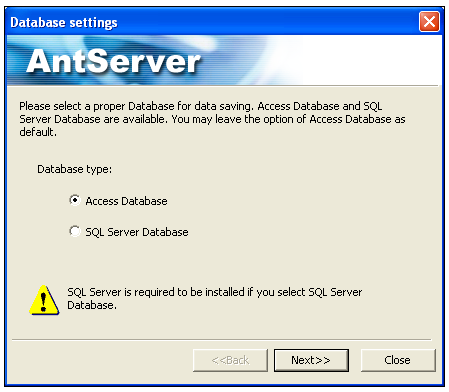
Step 4 Managing Users
BigAnt server offers 2 ways to manage users.
Solution1. BigAnt Server has the Active Directory Import Wizard that allows you to import user accounts from the Active Directory (LDAP) catalog by Organizational Units, Groups, Users criteria.
From the menu of BigAnt server, Select Import / Active Directory Import Wizardto open Active Directory Import Wizard. Follow the wizard to import users from AD to BigAnt server immediately.
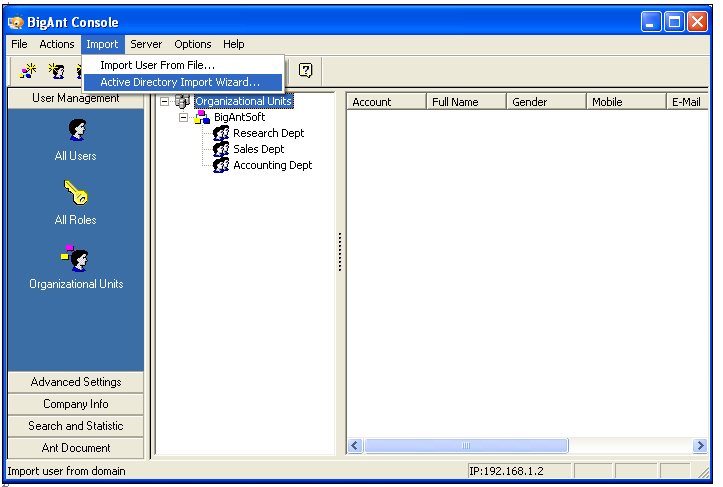
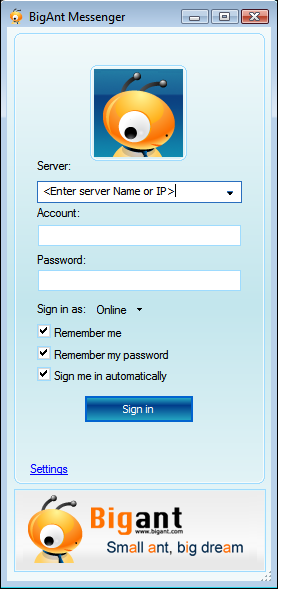
Solution 2. From the user management dashboard on BigAnt server, your system administrator can manually create the user accounts by providing the detail information like name, password, job tile, phone number etc.
All the user accounts created and/or modified on server side will be the same as the contact list displayed on the BigAnt messenger user’s side, in other word, all user accounts are centrally decided by your system administrator from the server, they can easily control who will be the valid user connect to your in-house BigAnt server.

Step 5 Connection
Launch BigAntClient_Enu_Setup.exe and follow the install wizard step-by step to install the BigAnt Messenger on all staff’s PCs. The user with BigAnt IM messenger installed can connect to the server by entering the server address and his/her account information.